This guide is to detail the steps it currently takes to get access to and begin playing the newest golf simulator software used by the guys on the SimulatorGolfTour.com called GSPRO.
Note – a new updated GSPRO Review is now published as they have officially moved out of the beta phase!
The software is beta-testing stage and not a totally polished end product. Official product is released and live now at GSProGolf.com and it is only $250 / year at the time of this edit (October 2021)!
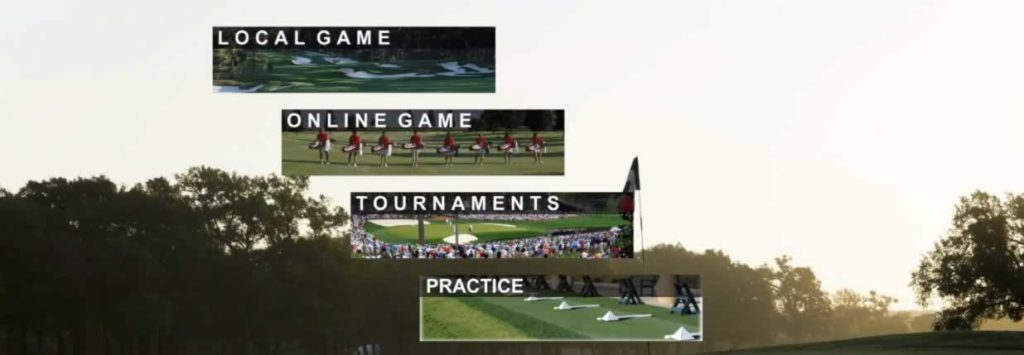
It is fantastic and by far my personal favorite golf simulator software. To play, you will need either a Foresight or Uneekor launch monitor (works with Skytrak and Garmin R10 + a 3rd part app!) and then join SimulatorGolfTour.com.
Finally join the discord channel to get live help and learn a lot more.
If you already have GSPro, check out my Tips, Tricks and Shortcuts to playing GSPro.
Golf Simulator Software
It looks like the 3rd time is the charm for me and golf sim software.
Since the software and game is still in beta, the process to get set up to be able to play it is a bit piece-meal and not the most user friendly. This guide is being built out with the intent to help new players navigate the steps to get set up with both the Simulator Golf Tour and the GSPro software.
I have played a dozens of rounds on the latest GSPro software(my GSPro tips, tricks and keyboard shortcuts article) and I have to tell you I am a very big fan! I like it better than JNPG which I liked a lot better than TGC2019 (my review) and the fact that the developers are actively working on improving the software means the world to me. It is constantly getting better and better. Here is how you can access GS Pro yourself and try it out.
Step 1: Register for Simulator Golf Tour / SGT

- Step 1: You are going to need a Steam ID in order to register so first visit Steam and create an account. You will need to copy your Steam ID# that is assigned to your account once you register one. You can use steamid.xyz to find your ID # if you know your account name or any details.
- Step 2: Visit SimulatorGolfTour.com/register and create an account.
- Step 3: Pay your dues via paypal to simgolftour@gmail.com – I believe this price is $30 for each season but this is subject to change so always double check before sending any money. Include your player name in the notes when you send the paypal payment.
- Step 4: Go back to the SGT site and login.
- You are now registered as a tour player.
- You can now get GS Pro Software
How To Get GS Pro Golf Software
- Step 1: Visit the Discord channel and go to the #gspro-beta-signup channel here – Update now go to GSProGolf.com and order directly there.
- Step 2: Request access by typing in the chat – let them know what kind of launch monitor you have and request access to the GSPro Beta
- Step 3: Wait for communication from one of the admins (usually cooke23) with a username and password that you will need to connect to GSPro.
- Step 4: Once you receive your user/pass you are ready to download the GSPro software. You can find the download link in the pinned discord channel once you have your user and pass.
*edit 1/ 18/2021 – the ‘GSPro Enhanced’ version is now available. If you have the existing software you will need to follow these steps to update to the latest build.
*edit – 10/7/2020 update – The GSPro team has updated the download process to make it much easier for everyone. Now all you have to do is download the installer pack and start your game each time from the installer icon. It automatically checks for and updates if necessary both the game software and the launch monitor connect software that you need.
Once you have registered for the SimulatorGolfTour.com and have paid your dues, you can get access to the beta version of GSPro. Here is what you need to do.
How To Download GSPro Software
The software comes in three parts.
- The GSPro Game
- The GSPro Connect (connects your launch monitor to the game)
- The GSPro Compatible Courses
You need to download all three and have them in the proper folders. Here is how to get the current download links.
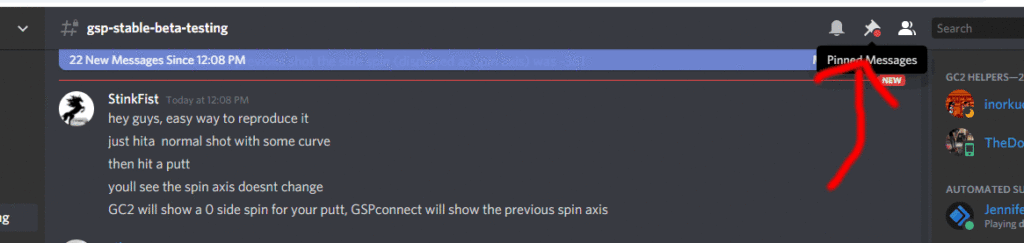
- Step 1: Visit the Discord channel and go to #gsp-download
- Step 2: Follow the instructions on the page here and download the first copy of the software. Click that link and download the very first version of GSPro which you need to do. It will be a link to a Mega.nz file download site used to share files.
- Step 4: Extract the files to your desktop (or any location you choose on your computer, I used my desktop)
- Step 5: Go back to the discord and download the most current version of GSPro. Copy those files over into the correct folders. Here is an example video of which files to copy and replace – and replace any existing files when prompted by your PC.
- Step 6: Download and extract the latest version of GSPConnect into the appropriate files
- Step 7: Download at least 6 courses that are GSP compatible. To find those, go here and click on GSP filter twice at the top of the course chart. You will see a green check mark in the column that is GSPro compatible.
- Step 8: Copy those courses over into the appropriate destination folder within GSP
- You are now ready to open up GSPro, get connected and play
How to Start GSPro
*edit -1/11/2021 update – The devs have released an update that simplifies starting the game. Now once you open the GSPro software, the system logs you in and connects your launch monitor. Simpler, easier and faster. Love this update!
Once you have downloaded the game, updated it to the latest version, got the most current GSPConnect file and your courses downloaded you are ready to open up the game and play.
Here is what you (used to have to) do:
- Step 1: Navigate to your GSPro.exe file and double-click it to launch it (GSPro > GSP > GSPro.exe file is here double click this one).
- Step 2: Navigate to your GSPConnect file and double-click and launch it. You may need to hit Alt-Tab to get to a screen where you can navigate to this file to double click on it. (GSPro > GSPC > GSPconnect.exe – double click this)
- Step 3: Login to the GSPConnect – Use your login/pass provided over Discord from cooke23 or an admin and click ‘Login’
- Step 4: Click ‘Simple Controls (if using a GC2, I’m not sure on the other LM’s).
- Step 5: Choose the exit COM Port (I’m using COM3) this will be specific to your setup
- Step 6: Click connect (it will switch to connected)
- Step 7 Click Connect to GSP (it will switch to connected)
- You are now ready to play. You can hit alt-tab to go back to your GSPro screen.
- From here you can play a local round, practice or tournament. You can now play golf.
- *go into settings and add your SGT player name and your steam user ID in the player field and your results/tournaments will appear when you are in the tournaments tab.
Register, Download and Play Your Q-School Rounds on GSPro
Once you have registered on the SGT website and downloaded the game, you are ready to download this weeks course and load it into GSPro, as well as the Q-School Course. Here is how you do that.
Visit SimulatorGolfTour.com

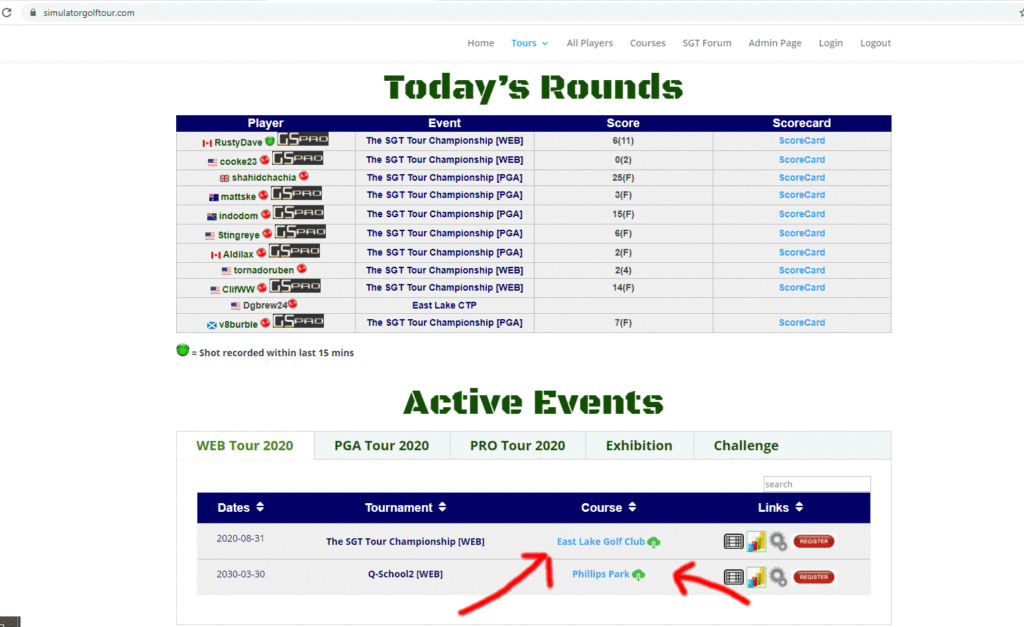
You need to complete four rounds of Q-school before you can join any of the weekly tournaments. You will establish a handicap and you can read how that works here in the Q-School explained and then the Web and Pro Tours explained.
- Step 1: Visit SimulatorGolfTour > Tours > Web > Home
- You will see the courses in the chart on the page. Download the course by clicking the green cloud and down arrow icon or course name next to the Tourney name you want (in this case, Q-School)
- Copy over the course folders into the appropriate folder within the GSPro folders (see this youtube video below)
- Open and connect to GSPro
- Go to the Tournaments Tab and find the Q-School Tourney and click ‘Enter’.
Once your courses are downloaded and in the appropriate files AND you have registered for this weeks tournament on the SGT website you can open up the GSPro software and click on the ‘Tournaments’ tab.
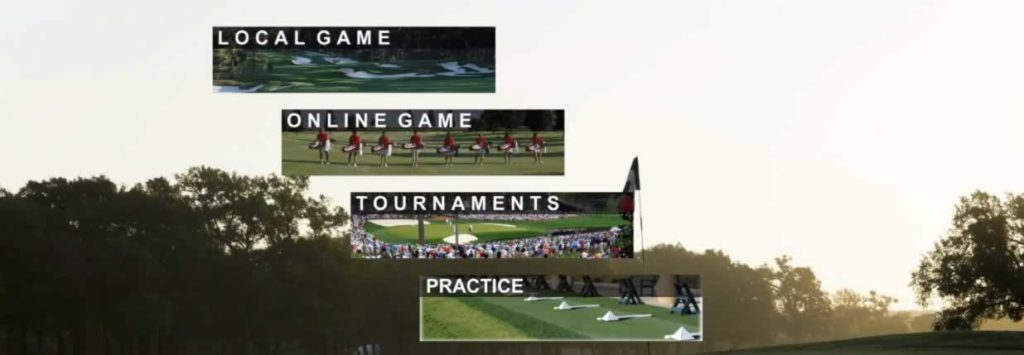
From within here you will find your current tournaments and or q-school rounds waiting on you to complete.
Links and Resources
- SGT Discord Channel – cooke23 and the team are there for you. This is by FAR the most efficient way to get access, answers and questions answered.
- SGT Facebook Group
- SGT Website
- GSPro FAQ – Put together and maintained by TEKBUD
- GSPro Short cut keys and other tips
- GSPro Official Website
Acronyms and Abbreviations
- SGT – Simulator Golf Tour – home and website where results are kept and tour registration exists.
- OGT – the old ‘online golf tour’ which was replaced by SGT.
- GSP / GSPro = the simulator golf software / the game. I assume it stands for Golf Simulator Pro. This software is available for members of the SGT to play with during beta. As of date (8/25), nearly 500 rounds have been played on this software and bugs are being fixed and features are being added.
- JNPG / PG – the old simulator golf software called Jack Nicklaus Perfect Golf / Perfect Golf. This was the game that was played through August, 2020.
- BLI – Break Line Indicator, which is a way to help you read the green when putting while moving your mouse along the line you intend to put and seeing the break.
- GC2 – This is the foresight game changer 2 launch monitor.
- HMT – Head Measurement Technology – this is an add on to a GC2 launch monitor that measures the club head.
- QED – This is the name for an early Uneekor launch monitor
- EYEXO or EXO – The name for a more recent Uneekor launch monitor, The Eye XO.
- OBS – This is a software that you use to record and stream yourself playing sim golf and can do an offset hitting solution (see vid)
- ST – Skytrak, a launch monitor (that doesn’t work that great for SGT currently).
- BT – Bluetooth, which is how many launch monitors connect to the PC
- OB / OB Shot – Out of Bounds
- HLA – Horizontal Launch Angle. Referenced when putting that if you hit it say 8* to the right instead of aiming with the mouse, the system will adjust it not so far right on short shots, designed to reduce misreads especially with slower shots.
More Related Content
- GSPro Tips, Tricks and Keyboard Shortcut Keys
- GSPro Official Website
- The Golf Club 2019 Software
- DIY Golf Simulator Guide
- Golf Sim Groups, Societies and Organized Tours
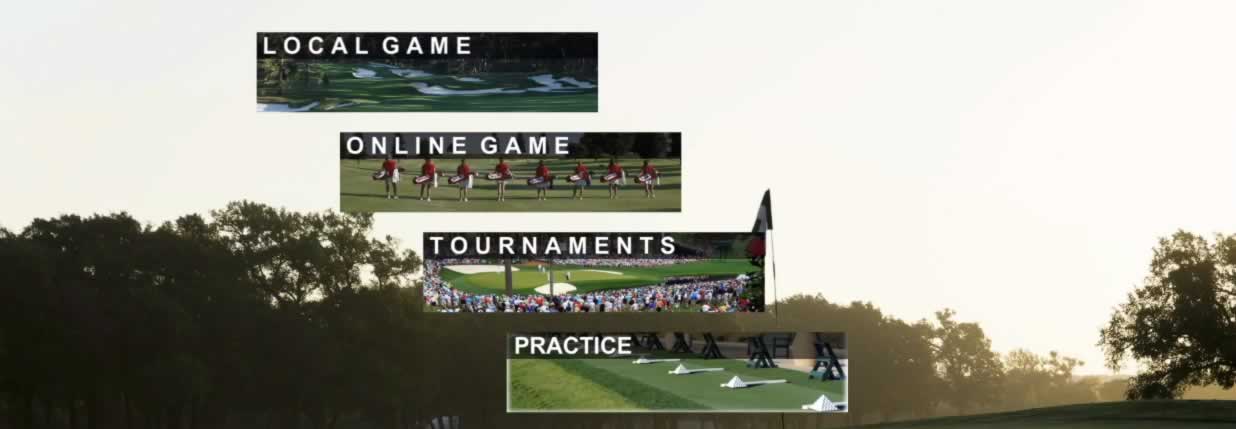
Hi I can’t find the GsPro-beta-signup channel on discord, any suggestions?
Rgds DB
Try the welcome channel here: https://discord.com/channels/272602194094587915/374950740973715457
and if that doesn’t work here is the facebook link: https://www.facebook.com/groups/1397433557053693
So I recently installed a Sim room with Uneekor QED and I use the GSPro software
I have recently purchased the Refine software. If anyone has a list of courses especially the name changed ones due to copyright I would appreciate it and what is most popular.